How to create a React application from scratch
Including Vite, React Router, Typescript, Tailwind, MSAL authentification, tests and production setup
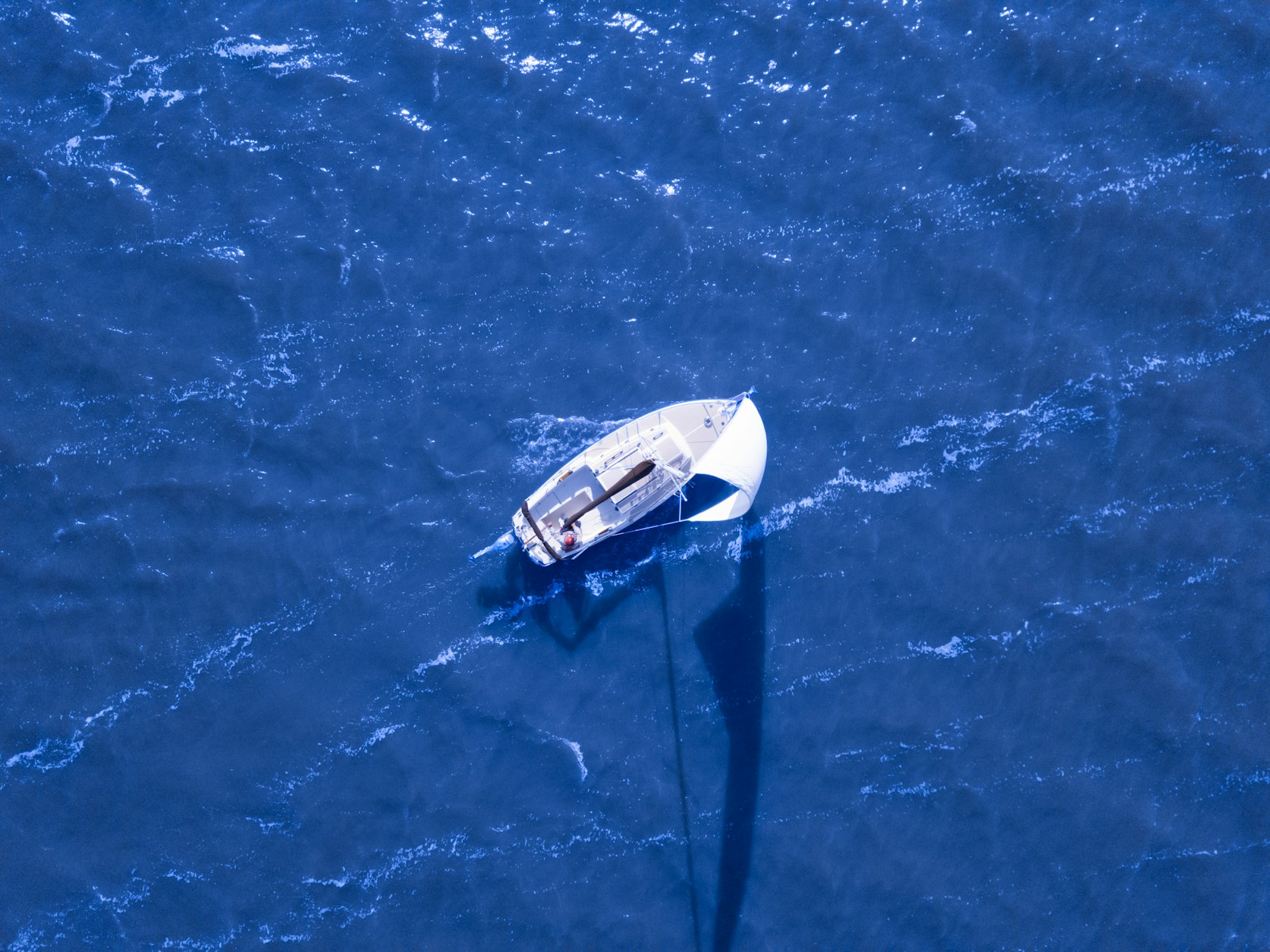
- Create a repo in Github Clone your repo to work from your computer and go inside this repo:
git clone git@github.com:my-project.gi
cd my-project
- Create a react app with typescript (OLD) (files will be named in tsx and ts)
npx create-react-app my-project-frontend --template typescript
cd my-project-frontend
OOOR
Create a react application with Vite (RECOMMENDED) Why should you use Vite instead of Create-React-App? Two links to understand the current stand: https://blog.logrocket.com/vite-3-vs-create-react-app-comparison-migration-guide/
https://luketheweb.dev/blog/what-is-vite-and-why-should-you-use-it-instead-of-create-react-app
npm init vite@latest vite-project --typescript react
- Install a react router
npm install --save react-router-dom
Now add your router in your app.tsx:
import React from "react";
import "./App.css";
import { Route, Routes, BrowserRouter } from "react-router-dom";
import Plans from "./components/Plans";
import Teams from "./components/Teams";
import NavBar from "./components/NavBar";
function App() {
return (
<div className="h-screen w-full">
<NavBar />
<BrowserRouter>
<Routes>
<Route path="/" element={<Plans />} />
<Route path="teams" element={<Teams />} />
</Routes>
</BrowserRouter>
</div>
);
}
export default App;
Then you can run and see your app on the localhost in the browser:
npm start
- Add Tailwind with postcss:
npm install -D tailwindcss postcss autoprefixer
npx tailwindcss init
Configure the postcss.config.cjs file:
module.exports = {
plugins: {
tailwindcss: {},
autoprefixer: {},
},
};
Configure it in the tailwind.config.js which was just created:
/** @type {import('tailwindcss').Config} */
module.exports = {
content: ["./src/**/*.{html,js}"],
theme: {
extend: {},
},
plugins: [],
};
My config is:
const colors = require("tailwindcss/colors");
module.exports = {
content: ["./src/**/*.{jsx,tsx,ts,js}"],
theme: {
screens: {
sm: "640px",
md: "768px",
lg: "1024px",
xl: "1280px",
"2xl": "1536px",
},
// You can custom the colors
colors: {
transparent: "transparent",
current: "currentColor",
black: colors.black,
white: colors.white,
gray: colors.gray,
// etc
yellow: {
50: "rgb(254 252 232)",
100: "rgb(254 249 195)",
// etc
},
dark: {
300: "#XXXXXX",
600: "#XXXXXX",
800: "#XXXXXX",
},
},
extend: {
// you can extend the tailwind classes, or just add new ones like this:
boxShadow: { yourname: "Xpx Xpx Xpx Xpx rgba(X, X, X, X)" },
},
},
//need this plugin to customize checkboxes for example
plugins: [require("@tailwindcss/forms")],
};
5. Add authentication system If your organization/product is using azure/Microsoft to connect, check this page: https://learn.microsoft.com/en-us/azure/active-directory/develop/tutorial-v2-react Another useful page: https://blog.logrocket.com/using-msal-react-authentication/ Start by installing the msal-react library and its peer dependencies:
npm install @azure/msal-browser @azure/msal-react @azure/msal-common
The msal library makes use of the context API, so make sure to wrap the app in the MsalProvider.
<MsalProvider instance={msalInstance}>
<App />
</MsalProvider>
6. Configure a .env page to run in local
VITE_STAGE=local
VITE_API_GATEWAY_URL="http://localhost:8001/gql"
VITE_REDIRECT_URI="http://localhost:3000"
VITE_API_GATEWAY_REST="http://localhost:8001/rest"
VITE_USE_MSAL=true
VITE_API_GATEWAY_MOCK_DATA=false
7. Add tests
The Vite template doesn’t include any test runner, we have to choose one. We decide to use Vitest as it is well develop to work easily with a Vite application. We will not use Jest, though Jest is currently the best up-to-date, with a large community, test runner for a React app (+ it is a native Vite test runner).
npm install -D vitest
Write the script for the tests in the package.json. The command vitest run “vitest watch” in dev, and “vitest run” in the CI. Specify the environment or it will not run correctly:
"scripts": {
// ...
"test": "vitest watch --environment jsdom"
},
Add the config to use jsdom in the Vite configuration file:
import { defineConfig } from "vite";
import react from "@vitejs/plugin-react";
// https://vitejs.dev/config/
export default defineConfig({
plugins: [react()],
test: {
environment: "jsdom",
},
});
Also, you need to have @testing-library/react installed to run your tests. Example:
import { expect, test, describe } from "vitest";
import React from "react";
import { render, screen } from "@testing-library/react";
import Avatar from "../components/Avatar";
import { AuthenticationContext } from "../contexts";
import { cleanup } from "@testing-library/react";
describe("when the avatar is displayed", () => {
test("basic test works", () => {
expect(Math.sqrt(4)).toBe(2);
});
test("should display the default unsplash picture if auth default provided", () => {
const auth = {
accessToken: "MockAPI",
userId: "123",
email: "evita.muzic@tourdefrance.com",
jobTitle: "admin",
avatar:
"https://images.unsplash.com/photo-1607746882042-944635dfe10e?ixlib=rb-4.0.3&ixid=MnwxMjA3fDB8MHxwaG90by1wYWdlfHx8fGVufDB8fHx8&auto=format&fit=crop&w=1170&q=80",
};
const setAuth = null;
render(
<AuthenticationContext.Provider value={{ auth, setAuth }}>
<Avatar />
</AuthenticationContext.Provider>
);
const img = document.querySelector("img") as HTMLImageElement;
expect(img).toBeTruthy();
const svg = document.querySelector("svg") as SVGSVGElement;
expect(svg).toBeFalsy();
expect(img.src).toContain("unsplash");
cleanup();
});
8. Add Apollo Client and GraphQL
First install dependencies:
npm install @apollo/client graphql
Then initialize your client:
const client = new ApolloClient({
uri: "https://flyby-router-demo.herokuapp.com/",
cache: new InMemoryCache(),
});
uri specifies the URL of our GraphQL server. cache is an instance of InMemoryCache, which Apollo Client uses to cache query results after fetching them.
Then wrap your App in the context provider ApolloProvider:
root.render(
<ApolloProvider client={client}>
<App />
</ApolloProvider>
);
I advise you to use GraphQL Code Generator:
npm install -D @graphql-codegen/cli
This tool generates code from your schema, especially typed queries and typed types that you can perfectly use in a Typescript application. In your package.json, add a script to start the code generation:
"graphql:generate": "graphql-codegen"
Then you config the codegen.yml file:
overwrite: true
schema: "./schemaTest.graphql"
documents: "src/**/!(*.d).{js,jsx,ts,tsx}"
generates:
src/generated/graphql.tsx:
plugins:
- typescript
- typescript-operations
- typescript-react-apollo
config:
withHooks: true
withComponent: false
withMutationFn: false
Add useful predefined scalars to your schema:
npm install graphql-scalars
9. Handle a local state with Recoil
npm i recoil
Wrap your app inside RecoilRoot:
import React from "react";
import {
RecoilRoot,
atom,
selector,
useRecoilState,
useRecoilValue,
} from "recoil";
function App() {
return (
<RecoilRoot>
<CharacterCounter />
</RecoilRoot>
);
}
X. 404 page
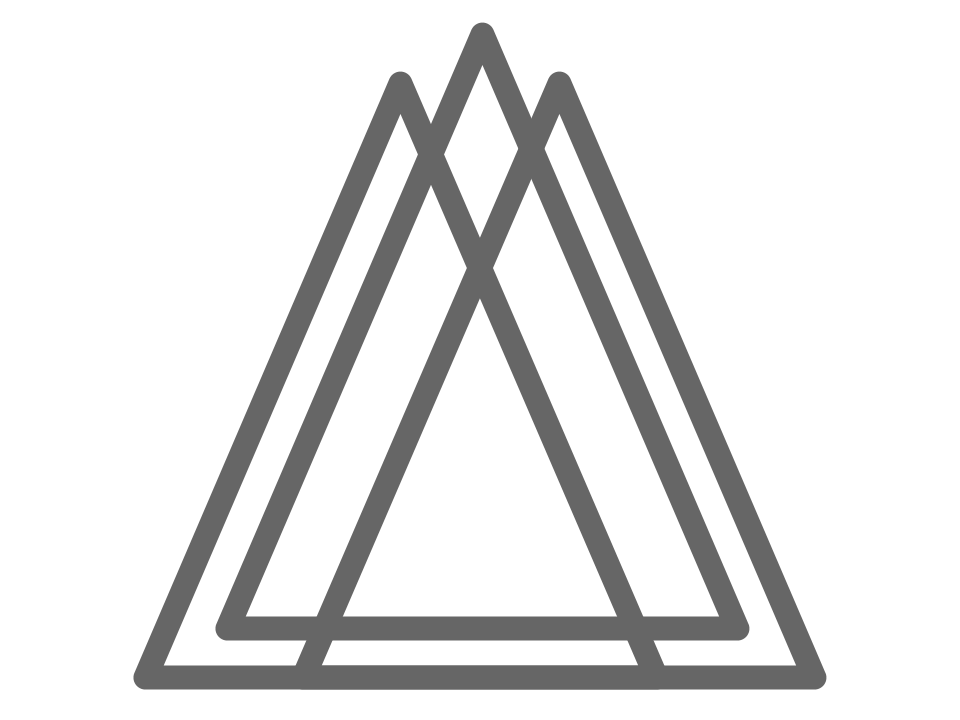 Harmony
Harmony